Joe Multiboxer is a complete replacement for Inner Space and ISBoxer -- containing none of the original Inner Space files that Blizzard might be interested in detecting.
Joe Multiboxer is programmable multiboxing software, with a system for addons (called Agents -- it works because your agent does it for you) that works similar to WoW Addons -- drop in a folder and off you go.
Joe Multiboxer is fast and easy to use -- an average Joe can multibox with Joe Multiboxer!
Best of all, a pre-release ("early access") version of Joe Multiboxer is available right now to all Lavish Software subscribers!
Download and Install Multiboxing Software
Download Joe Multiboxer: https://www.lavishsoft.com/downloads/Lavish.JMB.exe
Download and run the installer. Launch Joe Multiboxer using the icon placed on your desktop. It will download some files to complete the installation process.
Install the basic Agents from LavishSoftware/JMB-Basic-Core-Agents. To do so, download the .zip file under "Assets", extract the folders within it into a folder called "Agents" in the Joe Multiboxer folder. So, for example, you will have a file at C:\Program Files (x86)\Joe Multiboxer\Agents\Basic Window Layout/agent.json
Download the zip and extract the desired Agent folders into C:\Program Files (x86)\Joe Multiboxer\Agents\ (or to your custom install location). Re-launch Joe Multiboxer after installing new Agents.
Here's what the Joe Multiboxer\Agents folder should look like with the Basic Core Agents installed:
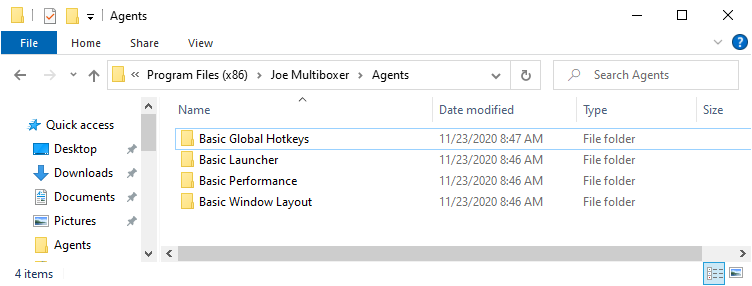
Overview
Basic Launcher: Simple. Tell it how many of which game to launch, and click LaunchBasic Window Layout: Now with configuration! Automatically provides the basic, iconic Window Layout (small windows at bottom).Basic Global Hotkeys: Configurable window switching hotkeys -- one for each window, defaulting toCtrl+Alt+1throughCtrl+Alt+=. Also includes Next/Previous window hotkeys,Ctrl+Alt+ZandCtrl+Alt+X bydefault.- Note: if you use an
Alt Grkey for typing, the default settings for this Agent may interfere with your typing@and other characters; you may want to change it toShift+Alt+1, etc. Or, just not use this agent :)
- Note: if you use an
Basic Performance: Currently no configuration. Applies 60fps foreground, 30fps background, and "all windows use all cores" CPU strategy.Basic Highlighter: Highlights the focused window, and places Slot numbers in the corner of non-focused wnidows
Getting Started Multiboxing
Adding a Game
- To get started, use Add Game from the right-click Joe Multiboxer menu; this should be familiar to most ISBoxer users.
- For World of Warcraft, drag either wow.exe or wowclassic.exe to the Add Game window, or use the ... button to navigate to one.
- Open the main Joe Multiboxer window by double-clicking the JMB icon in the system tray (notification area) and find its Basic Launcher window Image
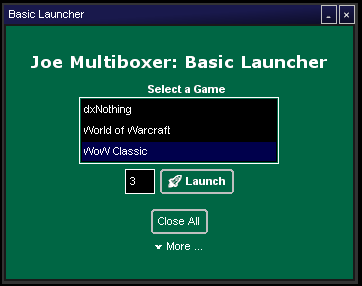
- Select the Game and number of instances to launch, then click the "Launch" button to launch your team
After the windows are all launched, the Basic Global Hotkeys will automatically be assigned (Ctrl+Alt+1, Ctrl+Alt+2, Ctrl+Alt+3, and so on). Switching windows (by any method) will activate the Window Layout.
That's all you need, to get started multiboxing with Joe Multiboxer!
Join us on the ISBoxer/JMB Discord for news (under #jmb_news) and general discussion (under #jmb_general)!
And a note to developers: We are continuing to work on documenting Joe Multiboxer's API and providing examples, tutorials, etc. Come see us on Discord if you're interested in tinkering with Joe Multiboxer!
I want to change my Basic Global Hotkeys keys!
You can edit these via C:\Program Files (x86)\Joe Multiboxer\Agents\Basic Global Hotkeys\bgh.Settings.json in a text or code editor (Such as VS Code)